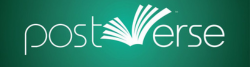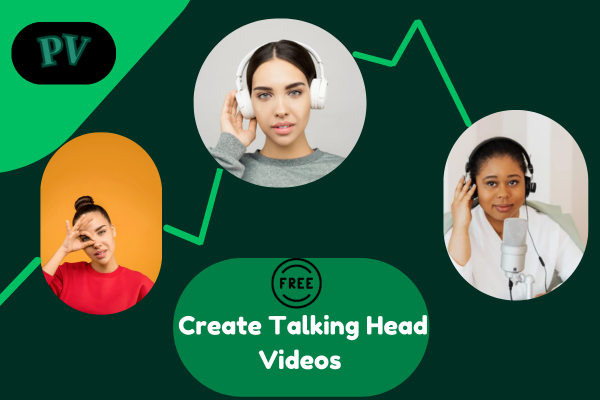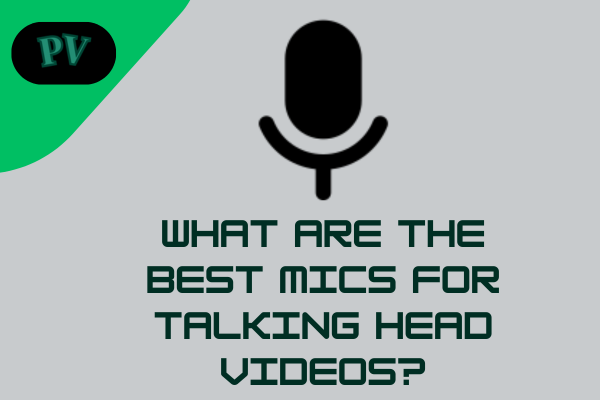How To Edit Talking Head Videos For Free In 2024
Most video content creators opt for talking head videos, which are easy to develop, edit, and curate. If you are low on editorial budget or want to kickstart your video content creation hustle for free, you should learn how to edit talking head videos for free. In this article, we will cover that, and share other interesting ideas related to talking head video content creation. Without further ado, let us delve in.
Short Answer To How To Edit Talking Head Videos For Free
If you want to edit talking head videos for free, you simply need to use free talking head video editing software. Some of the free talking head video editing software include; DaVinci Resolve, Lightworks, and Blender. Without a budget, you can use these tools, and many more for free in Talking Head Video Editing or Creation.
Now that we know how to edit talking head videos for free in 2024, let’s cover more ground, on the best free software to use.
5 Best Free Software for Editing Talking Head Videos In 2024
The following are 5 Free software that can be used seamlessly to edit talking head videos:
1. DaVinci Resolve
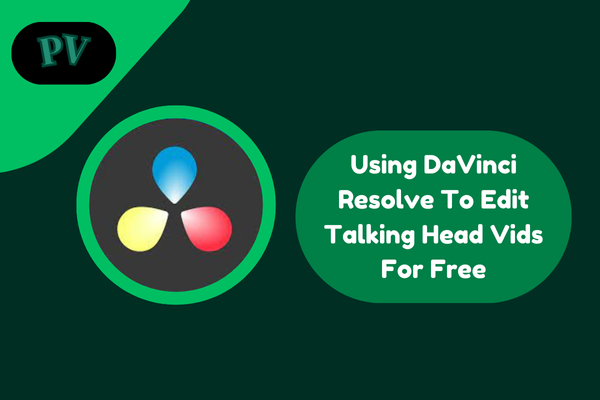
On the top of our list is the DaVinci Resolve software. On a zero USD spend budget, you can open as many timelines as you want while editing. A user can also use the customizable keyboard shortcuts to get the “Next Tab”, and “Previous Tab” functionality. It is important to note that your timelines on DaVinci Resolve appear as tabs.
For a free talking head video editing software, being able to play with visual effects packs a punch. Visual effects can be done using the Fusion page. Whether it is a how-to video, a reaction video, an educational video, or a random disclaimer, DaVinci Resolve is a go-to worthy free talking head video editing software. If you are not conversant with using DaVinci Resolve, you can Google “how to use DaVinci Resolve for video editing“.
2. Lightworks

Lightworks is free to download and install. After setting Lightworks up on your computer, proceed to import your talking head video footage into the Lightworks software. From then on, you can start trimming the footage to remove parts you don’t want in a bid to ensure a smooth flow. Without spending a dime, you can use the Lightworks software to add the needed transition, text overlays, or video effects to enhance the visual appeal of the talking head video.
After doing your free editing on Lightworks, you can export the footage in your desired format, and resolution. This talking head video can now be used on TikTok, YouTube, Instagram, or professional presentations.
3. Blender
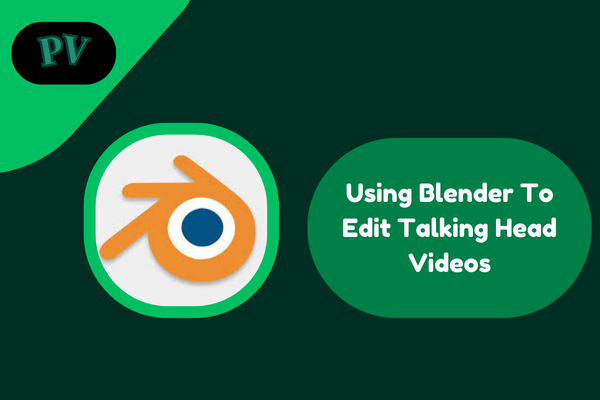
This list of free talking head video editing software will not be complete without talking about Blender. Blender is mostly used for game development and animation. However, it has an in-built video editing functionality. You can add your image assets, such as the raw footage, voice-overs, animations, etc, to the timeline, and start editing. Blender packs a punch in the realm of talking head video editing because it offers what many paid video editing software offer for free. The two biggest perks of using the Blender animation tool for talking head video editing are; color correction, and cropping videos easily to your desired aspect ratio.
4. HitFilm Express
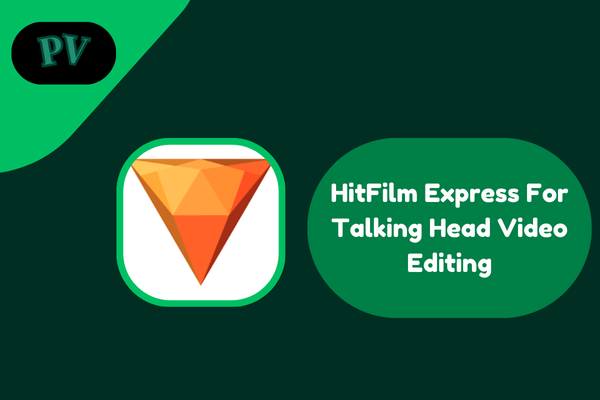
HitFilm Express is a free video editing tool that gifts users a wide range of features. All you need to do is install the software on your computer and then create a project. Next up, import your raw video footage into the media panel on the HitFilm Express software.
Simply drag your talking head Vid onto the timeline to start the editorial process. The advanced editing tools, coupled with the visual effects features can make your talking head videos stand out. What most video editing software companies will charge a fortune to offer, HitFilm Express can do for you for free.
5. Shotcut

Another free open-source software for talking head video editing is Shotcut. To start off your talking head video editing with this free tool, simply import the raw footage to the application. This can be achieved by clicking on the “Open File” button and selecting the video files from your computer.
When you are done importing the Talking Head vid, drag and drop it onto the timeline to start editing. The free Shotcut software offers a simple and intuitive interface along with a wide range of features for editing and enhancing talking head videos. A user can cut, trim, and add filters to your video footage to create high-quality talking head videos.
Guide On How To Edit Your Talking Head Videos With Any Free Software Of Your Choosing
The following is a stepwise guide on how to use any free video editing software to edit talking head videos. This guide appeals to both beginner and experienced editors. Without further ado, let us delve in.
Step 1: Choose Your Free Software
The first practical step is to select a free software. There are a lot of free options out there in the video editing software market. Some of these include; DaVinci Resolve, Blender, Lightworks, HitFilm Express, and Shotcut. It is important to note that each of these tools has powerful video editing capabilities, and costs zero dollars.
Step 2: Import Your Footage
After choosing your free software, import the footage of your talking head video. This step is uniform amongst the User Interface of video editing software. In light of this, navigate to the “File” menu and select “Import.” Then, locate the video files on your computer and import them into the software.
Step 3: Arrange Your Clips
The next practical step involves putting your footage on the timeline to suit the order you want them in. For a cohesive feel, you can add transitions and subtle animations.
Step 4: Add Engaging B-Roll and Graphics
To make your videos stand out, you need to add some engaging B-Roll and graphics. This way, you can visually illustrate the meat of the video content. The best way to add visual interest to your video is with graphics.
Step 5: Enhance The Audio
A talking head video is incomplete without good audio quality. Use the selected free software in step 1 to edit the audio. You can adjust the volume, remove background noise, and even add desired sound effects.
Step 6: Apply Color Correction
In addition to having the best audio quality for your talking head video, you need a professional look. This can be done with color correction. The video software elucidated above offers basic color correction tools that allow you to adjust the color balance, and contrast of your footage.
Step 7: Export Your Video In Desired Format
If you are satisfied with your talking head video edits, export the file in the desired format. Choose an export setting, such as resolution and file format, and export your video to your computer.
Conclusion
Some vloggers, or random video content creators with little or no budgets struggle to find free tools for editing their vids. With the aid of this guide, you should be well-versed with the best free editing software that can take your talking head video content creation hustle to the next level.